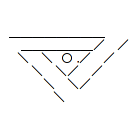Preparing to Install Cherimoya
Contents
Pack Your Bags!
By now you're probably just dying to get started on your Cherimoya Linux adventure. But hold on: there's a few things we have to get together first! This chapter is all about packing a bag for our journey.
The Machine
The first thing we have to do is find something to install Linux on. You don't necessarily need a separate computer to install your new OS, either. There are several options that you can try:
Live CDs
With a live CD you can try out a new operating system without actually having to install it. The whole thing just boots up and runs straight from the CD; the downside is that performance is kinda sluggish. To me they're not good for much more than a quick look around; I have to do an install to seriously test something. Chakra comes on a live CD; you boot it up and then you can select the option to install it to your hard drive from there.
Bootable Flash Stick
You can also use a USB flash stick instead of a CD as bootable media. I recently did it for the first time and it worked great! I used Linux Live, which only works on Windows, sadly. If you're on Linux, though, Multisystem is reported to work.
Virtual Machines
You can run another operating system inside of your present one by installing it as a virtual machine, which is a way to run one operating system (the guest) inside of another (the host). Virtual machines are my favorite way to try out new operating systems if I don't have a spare computer handy. Check out the software offered by [www.virtualbox.org/ Virtualbox]. You can get Virtualbox for Windows, Mac, or Linux hosts.
Dual-Boot on a Single Hard Drive
Lots of people who just want to take Linux for a test-drive do it with a dual-boot. You install Linux on the same hard drive that your Windows or Mac OS is already installed on and then you can choose between them at boot time. If you're going to go this route you'll have to shrink the partition that the present OS is sitting on. If you're running Windows Vista or Windows 7 there's a tool in the control panel that'll do the job; I've never used it but here's a tutorial that'll show you how. If you're running XP you'll have to use the disc partitioning tool that comes with your Chakra CD... I'll talk about that when the time comes. In any of these cases you'll want to defrag your hard drive first (something you never, ever have to do in Linux, by the way!).
Dual-Boot with a Separate Hard Drive
If you're going to dual-boot I think you're much better off with a separate hard drive, if you happen to have one. If you don't, go down to your local computer store and see what they have lying around used. There's a store near me that sells old 40GB IDE hard drives for $5 a whack... that's a real cheap way to get extra storage space!
Another Computer
Ideally you'll use a separate box (geek term for computer) to try Linux out. You probably don't want to shell out cash for another computer just to give something a try, and the good news is that you don't have to. Got an old machine gathering dust in the closet? What about that old clunker your neighbor put out at the curb for the recycling man? Take a tour of your local computer shops; you'd be astounded at what they'll throw away. You don't need much. Linux makes very efficient use of hardware and will run well on very little system indeed. An old Pentium II or III machine will do quite nicely, and if you can't find one for free they're usually only twenty or thirty dollars on ebay. Just make sure it meets the system requirements. It might run graphical apps a bit slowly but hey, you're just trying this out, right? Even if you eventually decide to use Linux as your main desktop OS and put it on a faster computer, don't throw that old machine away! It'll make a great server. Most of the machines on my home network are built from scrounged parts. Old is beautiful.
Check your Gear
Before going any further take inventory of your hardware. What's your processor architecture? What video card and sound card do you have? What about ethernet? Do you have a wireless card? If so, what make and model is it? I'd do this before installing any operating system that didn't come with the computer, including a different version of Windows. That way if you wind up with hardware support issues you'll know what you've got and can go looking for drivers without having to tear your computer apart. You probably won't have any trouble; most major hardware is supported in the Linux kernel and more stuff is being added all the time. Check out this great resource for more details.
Dual-Booters Prep Your Hard Drives!
If you haven't done it yet, go ahead and shrink down your Windows or Mac partition so you have some room for a Linux installation. I recommend at least 20GB, but you could do it with as little as 10GB. Obviously if you're going to be putting a lot of pictures or music or videos on your hard drive you'll need a lot more. If you're serious about transitioning away form Windows, try to give yourself enough room to duplicate everything you're used to doing in your Windows or Mac environment. Oh, and one more thing: back up your files on the Windows/Mac partition. Most dual-boots work just fine, but they have occasionally been known to blow up an existing installation. This is why I don't really recommend dual-booting with a single hard drive.
Get Your OS
You have to get your software before you can install it. Most distros of Linux are 100% free to download and install, and download instructions are available on their websites.
Getting Chakra
To download Chakra go here. You want to download the Cyrus stable snapshot. After clicking on the link you'll be taken to a page that gives you a couple of options. There are two that end in .iso, and you want to pick the one of those two that matches your processor architecture. If you have a 32-bit computer get the "i686" file, and for 64-bit you want the "x86_64" file. If you're not sure just get the "i686", because a 32-bit OS will run just fine on a 64-bit computer, and the performance difference isn't really that big.
Burn Baby, Burn
What exactly is an iso file? It's a complete image of a CD or DVD saved to a hard drive as a single file. What you're going to do with it once you have it depends on what kind of installation you're planning to do. If you're going to use a USB stick, check out the instructions on the Chakra Wiki page I linked above. If you're using a virtual machine all you have to do is choose the .iso file as your boot medium when you first start it up (although you'll have to de-select it after the installation). If you're installing to a hard drive you can use the USB method, or you can burn it to a CD or DVD. Windows only supports ISO burning after Windows 7, so get Isorecorder if you're using something older.
Burning Chakra to a CD requires a slow burn speed; 4x is recommended.
Time to Install!
Our bag is packed. Now the journey begins. In the next chapter you'll install your new operating system.